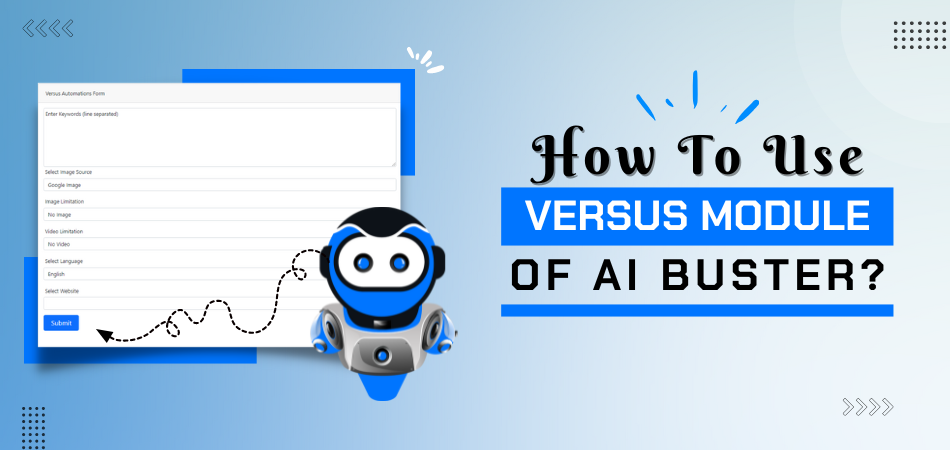TRUSTED BY GLOBALLY
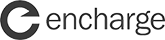

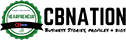


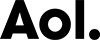
Getting Started with the Versus Automation Module
To get started, log in to your account on the AI Buster platform. Upon logging in, go to the “Bulk SaaS Reviews” section, where you will encounter two choices presented to you.
- Bulk Versus Articles
- Write Single Versus
To use the AI Buster tool on your website, you must connect it by accessing the website menu. If you’re unsure how to link your WordPress website to the AI Buster tool, you can refer to the article “How to connect your WordPress website to the AI Buster Tool?” for guidance.
Once your website is linked successfully, you can utilize the AI Buster tool to release content. You can choose between two methods for content publication: bulk articles or individual articles. For this demonstration, we will showcase how to publish bulk articles.
Generate Bulk Articles
If you aim to publish multiple articles simultaneously, select the “Bulk Versus Articles” option. This will trigger the appearance of 22 specific fields on your screen:
Step-by-Step Guide
Step 1: Choose a Model: Begin by selecting the model of your choice. We suggest going with the GPT-4 version for optimal performance.
Step 2: Campaign Title: Input a campaign title. Ensure that your campaign name is unique.
Step-3: Keyword List: Enter your list of keywords, with each keyword on a separate line. If there is only one keyword, input it as such. Please Input only ‘SaaS Product name’Versus’ Pattern keywords, like: iPhone vs Andorid, Windows Vs Linux, etc etc
Step-4: Custom Post Title: Enabling the “Custom Post Title” option allows you to generate a title format by incorporating words before and after the keyword using the {keyword} shortcode.
Provide one pattern per line, for example:
- {keyword} in 2024
- Best {keyword} in 2024
- {keyword} in 2024 (Ultimate Guide
Note: The placeholder {keyword} will be substituted with your specified keyword in the designated location.
Step-5: Article Sections: Customize the inclusion of sections such as Introduction, Conclusion, FAQ, Quick Answer, and Key Takeaways in your article by toggling them on or off based on your preferences..
Step-6: Select Image Source: Determine the image source for incorporating images into your article. Choose from Google CCL, Google Image, Pixabay, and Unsplash under Creative Commons Google License.
Creative Commons licenses typically allow you to use images for free but mandate giving credit. Additionally, there may be restrictions on how and where you can use them. For instance, an image’s license might prohibit modification or commercial usage.
Step-7: Number of Images: Select the number of images you want to add to your article.
Step-8: Image Caption (Credit): Activate the “Enable Image Caption (Credit)” option if you wish to provide image credit below each image.
Step-9: Select Videos: Select the number of videos you want to include in your article.
Step-10: Generate AI Image: Enable this feature to include AI-generated images in your article. Use the ‘AI Image Quality’ and ‘AI Image Size’ settings to customize the quality and dimensions of these images.
Step 11: Heading Tag Quantity: Indicate the preferred number of H2 headings for your article. It is recommended to use approximately 5 headings; exceeding this amount will lead to an extended article length.
Step 12: Language Selection: Make use of the ‘Select Language’ function to generate articles in numerous languages, offering a selection from a wide range of over 100 language options.
Step-13: Select Tone: Choose the writing tone for your article from the ‘Select Tone’ option.
Step 14: Choose Perspective: Determine the viewpoint from which your article will be written.
Step-15: Select Post Type: Choose whether you want the post as a page or a blog post from the ‘Select Post Type’ option.
Step-16: Select Website: Select the website where you want to post the article from the ‘Select Website’ option.
Step-17: Select Post Status: Choose the status of the article (Publish, Draft, Pending) from the ‘Select Post Status’ option.
Step 18: Post Scheduling: Opt for ‘Schedule Post’ to set a specific date range for publishing your articles. They will be sequentially published based on the schedule you define.
Step-19: Advanced Options:
Add Custom Information: Enter any information in advance that should be incorporated into the article, such as a brand name or specific sentence. Utilize the Custom Information box for this purpose. Additional guidance on this feature is accessible through detailed documentation provided.
Automatic External Linking: To implement automatic external linking, simply input the URL of the pertinent website (without using https), such as reddit.com, wikipedia.org, or quora.com.
Enable Automatic Infographics Inclusion: Activate this feature to automatically incorporate 1 or 2 infographics into your article.
Enable Automatic Internal Linking: Activate this feature to have internal links automatically inserted into your content, directing readers to related posts on your website. To utilize this functionality effectively, ensure that your website contains an ample number of relevant articles.
Step-20: Submit: Finally, click on ‘Submit’.
SaaS Automation Module – Video Guideline
Using Versus Module Sample Article
The AI Buster How-To Module offers an efficient and user-friendly way to generate and publish bulk articles for your website.

Office Chair Vs Gaming Chair: Which Is Better For You In 2024?
When it comes to the ultimate battle of office chair vs gaming chair, there are many factors to consider. . . Read More

Pizza Vs Burger: Which Is Better For You In 2024?
When it comes to classic fast food, there’s no debate: pizza and burgers are two of the most beloved and iconic. . . Read More

Blender Vs Grinder: What’s The Difference In 2024?
When it comes to kitchen appliances, many of us are confused about which tool is best suited for our needs. . . Read More
Ready!
Try Before You Buy: Enjoy a 3-Day Free Trial For $1 Today!
Don’t just take our word for it – try AI Buster for FREE with our 3-day trial offer and experience the benefits for yourself.
200+ Reviews from Trustpilot & FB Page ★★★★★