How to use PAA Automation (Basic) Module of AI Buster?
Hey there, welcome to AI Buster, another blog! Today, we’re going to explore a really cool feature called the PAA Automation (Basic) module. Don’t worry if it sounds complicated, we’ll break it down for you. This module lets you generate well-structured, in-depth answers to People Also Ask (PAA) questions based on your specific keywords.
It uses artificial intelligence to scrape the top People Also Ask questions from Google, generating comprehensive, keyword-specific answers. The outcome is an amazingly organized and clearly explained article that includes cool pictures and videos that make it even more interesting.
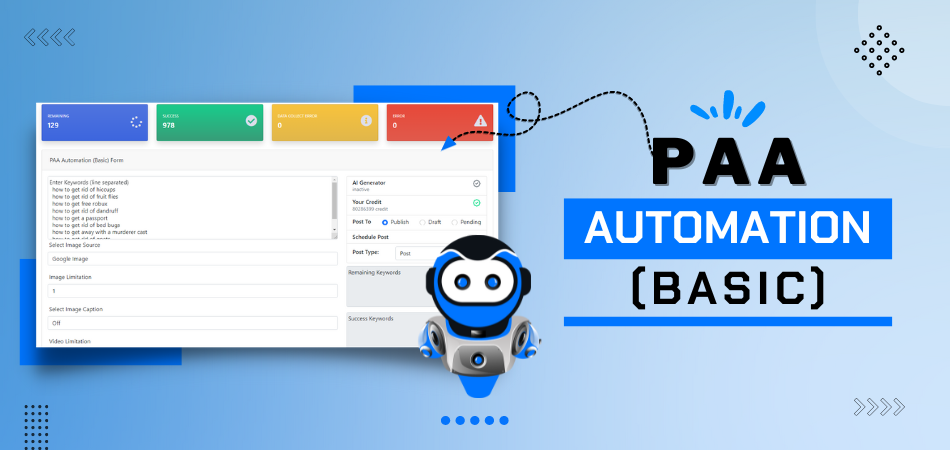
TRUSTED BY GLOBALLY
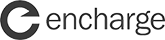

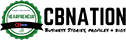


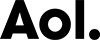
Getting Started with the Bulk Mobile Reviews Automation Module
To get started, log in to your account on the AI Buster platform. Upon logging in, go to the “Bulk Mobile Reviews” section, where you will encounter two choices presented to you.
- Bulk Mobile Reviews
- Single Mobile Review
To use the AI Buster tool on your website, you must connect it by accessing the website menu. If you’re unsure how to link your WordPress website to the AI Buster tool, you can refer to the article “How to connect your WordPress website to the AI Buster Tool?” for guidance.
Once your website is linked successfully, you can utilize the AI Buster tool to release content. You can choose between two methods for content publication: bulk articles or individual articles. For this demonstration, we will showcase how to publish bulk articles.
Generate Bulk Articles
If you aim to publish multiple articles simultaneously, select the “Bulk Mobile Reviews” option. This will trigger the appearance of 22 specific fields on your screen:
Step-by-Step Guide
Step-1: Select Model: Start by choosing the model you prefer. Our recommendation is to opt for the GPT-4 version..
Step-2: Campaign Name: Enter your unique campaign name.
Step-3: Keyword List: Enter your list of Mobile Model, with each keyword on a separate line. If there is only one keyword, input it as such. Please Input only Mobile Model. You can choose exact mobile model form here: https://www.gsmarena.com/ like: Xiaomi Poco F6, Samsung Galaxy A55, etc etc
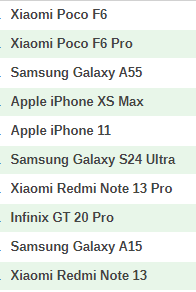
Step-4: Custom Post Title: Enabling the “Custom Post Title” option allows you to generate a title format by incorporating words before and after the keyword using the {keyword} shortcode.
Provide one pattern per line, for example:
- {keyword} Review in 2024
- {keyword} Price in Bangladesh 2024
- {keyword} Review and Price in 2024 (Ultimate Guide)
Note: {keyword} will automatically be replaced by your keyword in the given place.
Step-5: Article Sections: There are no option for article section, so skip this.
Step-6: Select Image Source: Determine the image source for incorporating images into your article. Choose from Google CCL, Google Image, Pixabay, and Unsplash under Creative Commons Google License.
Creative Commons licenses: These images are usually available at no charge to use but require credit. They may also have limitations on how, or in what context, you can use them. For example, an image’s license might state that you can’t modify it or use it for commercial purposes.
Step-7: Number of Images: Select the number of images you want to add to your article.
Step-8: Image Caption (Credit): Activate the “Enable Image Caption (Credit)” option if you wish to provide image credit below each image.
Step-9: Select Videos: Select the number of videos you want to include in your article.
Step-10: Generate AI Image: Enable this feature to include AI-generated images in your article. Use the ‘AI Image Quality’ and ‘AI Image Size’ settings to customize the quality and dimensions of these images.
Step-11: Number of Heading Tags: There are no option for article heading tag, so skip this.
Step-12: Select Language: Utilize the ‘Select Language’ feature to create the article in a variety of languages, with options available in over 100 different languages.
Step-13: Select Tone: Choose the writing tone for your article from the ‘Select Tone’ option.
Step-14: Select Point of View: Select the point of view from which your article will be written.
Step-15: Select Post Type: Choose whether you want the post as a page or a blog post from the ‘Select Post Type’ option.
Step-16: Select Website: Select the website where you want to post the article from the ‘Select Website’ option.
Step-17: Select Post Status: Choose the status of the article (Publish, Draft, Pending) from the ‘Select Post Status’ option.
Step-18: Schedule Post: If you want to schedule the post, select ‘Schedule Post’ and choose the date range within which you want the articles to be published. They will be published sequentially as per the schedule.
Step-19: Advanced Options:
Add Custom Information: Enter any information in advance that should be incorporated into the article, such as a brand name or specific sentence. Utilize the Custom Information box for this purpose. Additional guidance on this feature is accessible through detailed documentation provided.
Automatic External Linking: To implement automatic external linking, simply input the URL of the pertinent website (without using https), such as reddit.com, wikipedia.org, or quora.com.
Enable Automatic Infographics Inclusion: Activate this feature to automatically incorporate 1 or 2 infographics into your article.
Enable Automatic Internal Linking: Activate this feature to have internal links automatically inserted into your content, directing readers to related posts on your website. To utilize this functionality effectively, ensure that your website contains an ample number of relevant articles.
Step-20: Submit: Finally, click on ‘Submit’.
Mobile Review Automation Module – Video Guideline
Mobile Spcs Automation Module Sample Article
The AI Buster Mobile Spcs Automation Module offers an efficient and user-friendly way to generate and publish bulk articles for your website.

Motorola Edge 30 Pro
Imagine having a smartphone that challenges the performance benchmarks of leading brands, yet offers a sleek design and affordability. This is where the Motorola . . . Read More

Asus Rog Phone 5
Imagine a smartphone that can handle intensive gaming sessions without breaking a sweat. The Asus ROG Phone 5 is designed precisely for that purpose, equipped. . . Read More

Oppo Find X5 Pro
Have you ever experienced a smartphone that seamlessly blends aesthetics and performance? The Oppo Find X5 Pro not only turns heads with its sleek design. . . Read More
Ready!
Try Before You Buy: Enjoy a 3-Day Free Trial For $1 Today!
Don’t just take our word for it – try AI Buster for FREE with our 3-day trial offer and experience the benefits for yourself.
200+ Reviews from Trustpilot & FB Page ★★★★★













