Adding a website in Ai Buster is important, and it should be done carefully. Users often face various issues while adding websites. Below are the problems faced by users and their solutions:
Application Password:
The first thing to note for adding a website is the “user” and “password.” Many users try using only their Ai Buster username and password, but that won’t work because these are for accessing Ai Buster, not for adding websites.
Steps to Add a Website:
First, log into the dashboard of the website you want to add.
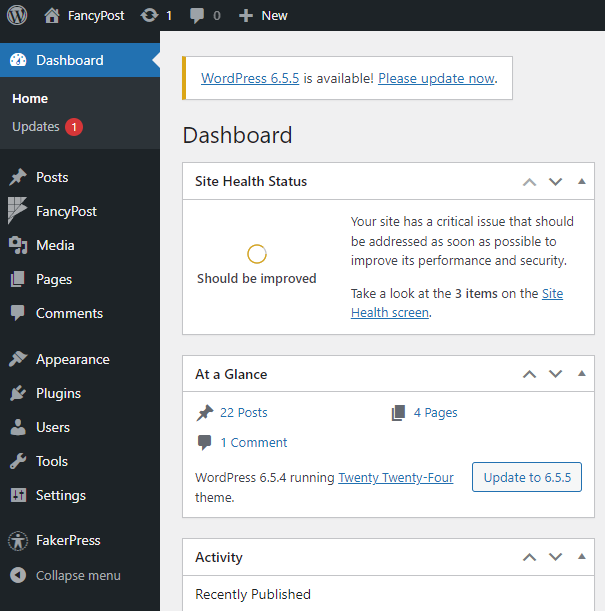
On the right side of the dashboard, click “Edit Profile” under Profile, or go to the “User” option and click “Profile.”
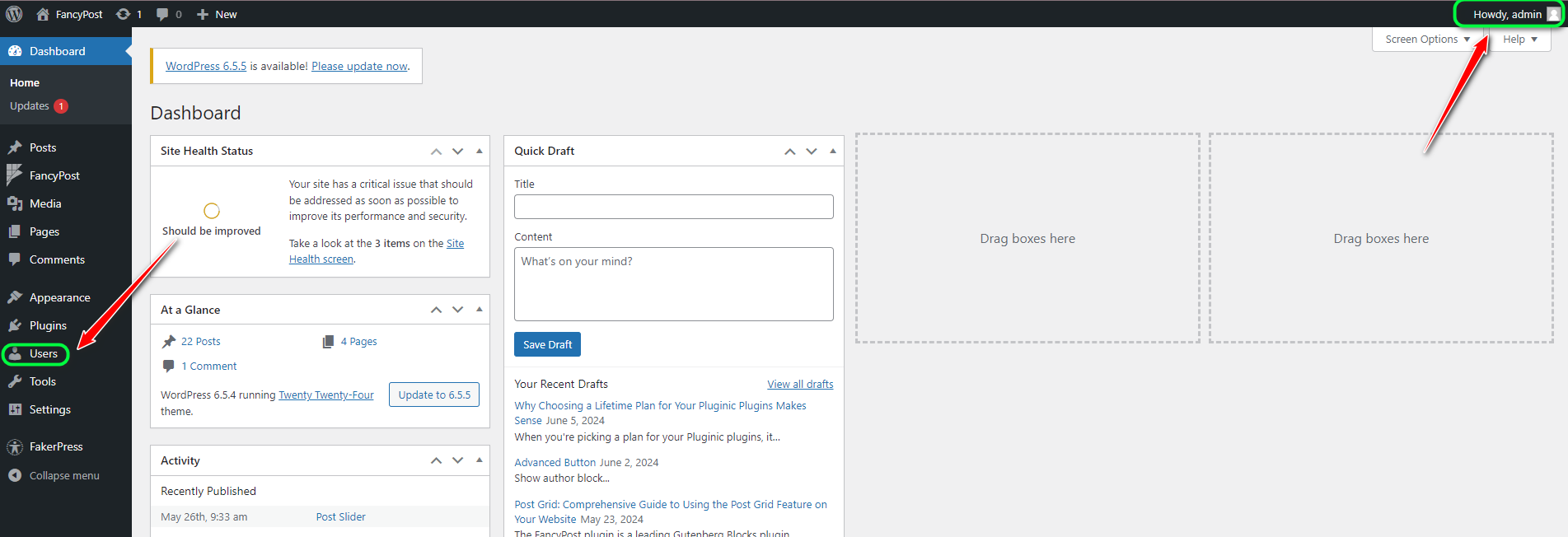
In the “New Application Password Name” field, enter any name, and click “Add Application Password.”
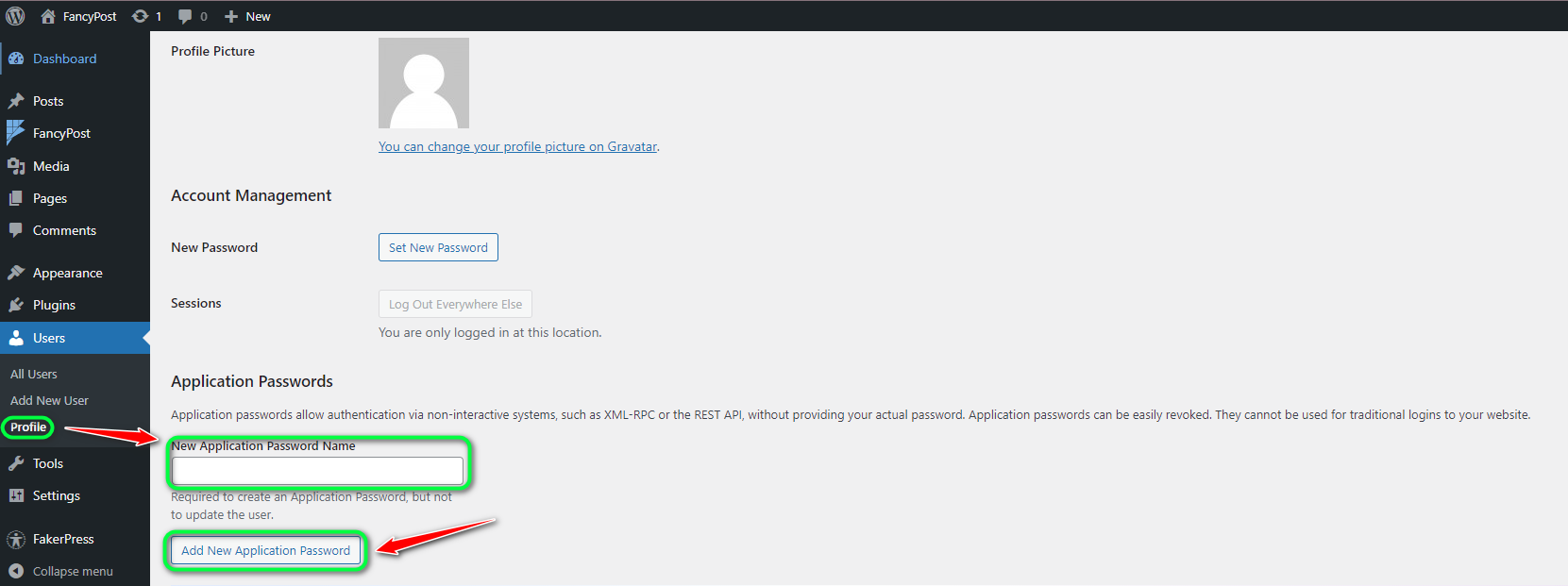
In Ai Buster, click on “Add Website” and fill in the following:
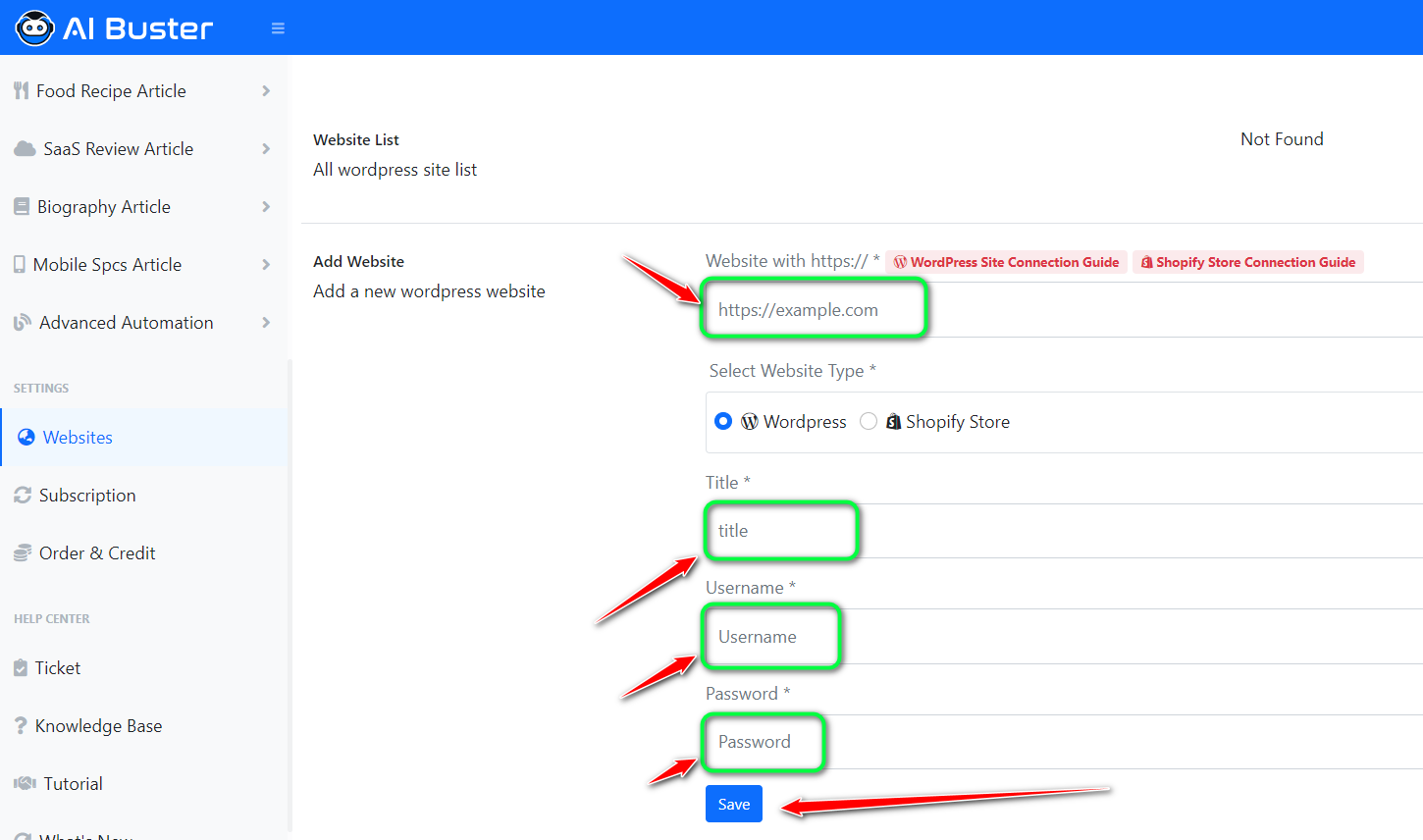
- “Website with https”: Enter the website URL.
- “Title”: Enter a title.
- “Username”: Use your website username.
- “Password”: Enter the newly generated password from your website.
- Click “Save.”
Security Plugins:
If you have any security plugins like Solid Security (formerly iThemes Security), WP Activity Log, Sucuri Security, Wordfence Security, All-In-One WP Security & Firewall, Jetpack, or Defender active on your website, you may encounter issues. In such cases, deactivate the security plugin temporarily and then add the website. Sometimes, the REST API might prevent the website from being added. If so, disable the REST API option before adding the website.
Hosting/Server Security:
Sometimes, the server you use for your website has various security measures that may cause issues when adding the website. If this happens, contact your hosting/server provider.
Contact Us:
If you still cannot resolve the website addition issues, contact the Ai Buster team through the Contact Us page on the Ai Buster website or message them on their Facebook page with your problem details. The team is ready to provide maximum support.











