AI Buster ‘Amazon Review Module‘ Using Guideline
The AI Buster Amazon Review is a cool Module that helps you create review article by giving you step-by-step instructions. It’s different from the Informative Module because it doesn’t just give you random information—it gives you a clear plan to follow. So if you want to learn how to do something specific, the AI Buster Amazon Review Module is the way to go!
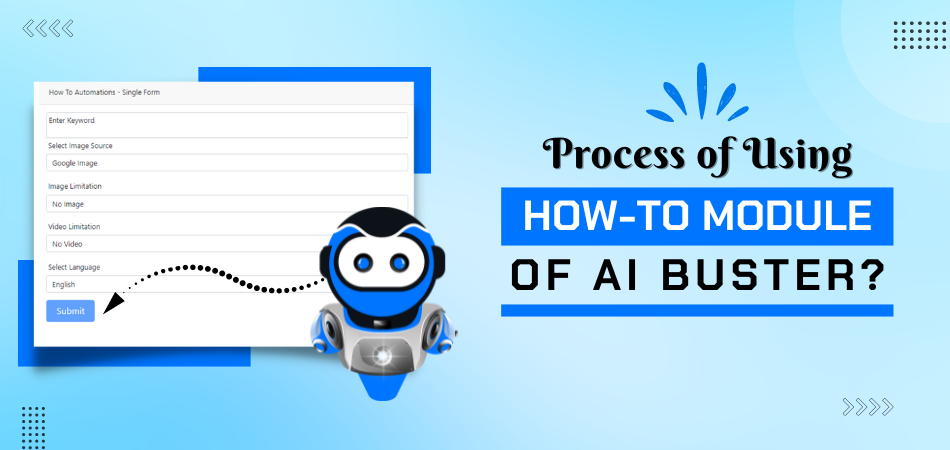
TRUSTED BY GLOBALLY
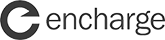

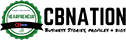


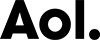
Getting Started with the Amazon Review Automation Module
To get started, log in to your account on the AI Buster platform. Upon logging in, go to the “Generate Bulk Reviews” section, where you will encounter two choices presented to you.
- Generate Bulk Reviews
- Single Amazon Review
To use the AI Buster tool on your website, you must connect it by accessing the website menu. If you’re unsure how to link your WordPress website to the AI Buster tool, you can refer to the article “How to connect your WordPress website to the AI Buster Tool?” for guidance.
Once your website is linked successfully, you can utilize the AI Buster tool to release content. You can choose between two methods for content publication: bulk articles or individual articles. For this demonstration, we will showcase how to publish bulk articles.
Generate Bulk Articles
If you aim to publish multiple articles simultaneously, select the “Generate Bulk Reviews” option. This will trigger the appearance of 22 specific fields on your screen:
Step-by-Step Guide
Step-1: Select Model: Start by choosing the model you prefer. Our recommendation is to opt for the GPT-4 version..
Step-2: Campaign Name: Enter your campaign name. Make sure to provide a unique campaign name.
Step-3: Keyword List: Enter your list of keywords, with each keyword on a separate line. If there is only one keyword, input it as such. Please Input only SaaS Product name, like: Trello, Zoom, etc etc
Step-4: Custom Post Title: Enabling the “Custom Post Title” option allows you to generate a title format by incorporating words before and after the keyword using the {keyword} shortcode.
Provide one pattern per line, for example:
- {keyword} in 2024
- Best {keyword} in 2024
- {keyword} in 2024 (Ultimate Guide
Note: {keyword} will automatically be replaced by your keyword in the given place.
Step-5: Article Sections: Customize the inclusion of sections such as Introduction, Conclusion, FAQ, Quick Answer, and Key Takeaways in your article by toggling them on or off based on your preferences..
Step-6: Select Number of Amazon Product: You can select 3 To 15 Product for Amazon product review article.
Step-7: Enter Amazon Tag: You can able to add Amazon affiliate tag here.
Step-8: Enter ‘Buy Now’ Button Name: You can add Buy Now Button as your wish.
Step-9: Select Image Source: Determine the image source for incorporating images into your article. Choose from Google CCL, Google Image, Pixabay, and Unsplash under Creative Commons Google License.
Creative Commons licenses: These images are usually available at no charge to use but require credit. They may also have limitations on how, or in what context, you can use them. For example, an image’s license might state that you can’t modify it or use it for commercial purposes.
Step-10: Number of Images: Select the number of images you want to add to your article.
Step-11: Image Caption (Credit): Activate the “Enable Image Caption (Credit)” option if you wish to provide image credit below each image.
Step-12: Select Videos: Select the number of videos you want to include in your article.
Step-13: Generate AI Image: Enable this feature to include AI-generated images in your article. Use the ‘AI Image Quality’ and ‘AI Image Size’ settings to customize the quality and dimensions of these images.
Step-14: Number of Heading Tags: Specify the desired quantity of H2 headings to be included in your article. It is advised to use around 5 headings; adding more will result in a lengthier article.
Step-15: Select Language: Utilize the ‘Select Language’ feature to create the article in a variety of languages, with options available in over 100 different languages.
Step-16: Select Tone: Choose the writing tone for your article from the ‘Select Tone’ option.
Step-17: Select Point of View: Select the point of view from which your article will be written.
Step-18: Select Post Type: Choose whether you want the post as a page or a blog post from the ‘Select Post Type’ option.
Step-19: Select Website: Select the website where you want to post the article from the ‘Select Website’ option.
Step-20: Select Post Status: Choose the status of the article (Publish, Draft, Pending) from the ‘Select Post Status’ option.
Step-21: Schedule Post: If you want to schedule the post, select ‘Schedule Post’ and choose the date range within which you want the articles to be published. They will be published sequentially as per the schedule.
Step-22: Advanced Options:
Add Custom Information: Enter any information in advance that should be incorporated into the article, such as a brand name or specific sentence. Utilize the Custom Information box for this purpose. Additional guidance on this feature is accessible through detailed documentation provided.
Automatic External Linking: To implement automatic external linking, simply input the URL of the pertinent website (without using https), such as reddit.com, wikipedia.org, or quora.com.
Enable Automatic Infographics Inclusion: Activate this feature to automatically incorporate 1 or 2 infographics into your article.
Enable Automatic Internal Linking: Activate this feature to have internal links automatically inserted into your content, directing readers to related posts on your website. To utilize this functionality effectively, ensure that your website contains an ample number of relevant articles.
Step-23: Submit: Finally, click on ‘Submit’.
SaaS Automation Module – Video Guideline
Amazon Automation Sample Article
The AI Buster How-To Module offers an efficient and user-friendly way to generate and publish bulk articles for your website.

5 Best Laptop Under 30000 In 2024
In today’s fast-paced digital era, finding a reliable laptop under 30000 rupees might seem like searching for a needle. . . Read More

Best Laptop For Gaming Of 2024
Imagine a device that can transport you to other worlds within seconds. Such is the magic of owning the best gam. . . Read More
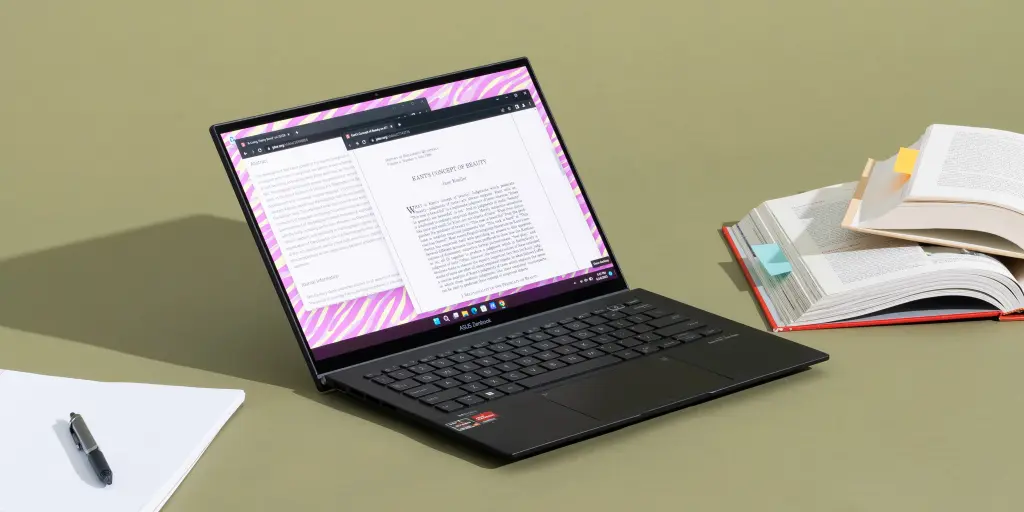
5 Best Laptop For Students [2024]
Imagine a world where over 60% of students rely on their laptops for daily study activities. The right laptop can make . . . Read More
Ready!
Try Before You Buy: Enjoy a 3-Day Free Trial For $1 Today!
Don’t just take our word for it – try AI Buster for FREE with our 3-day trial offer and experience the benefits for yourself.
200+ Reviews from Trustpilot & FB Page ★★★★★













